How it works
Free up time with the ultimate companion app for capturing knowledge. Take notes with voice, text or photos and leverage AI agent templates to easily transform your thoughts into structured documents.
Creating Data Rooms
Always create a new data room (folder) for each conversation or meeting.
Separating your documents for each conversation or meeting helps the AI understand relevant contexts better. Putting everything into one data room would cause the AI to mix up different topics.
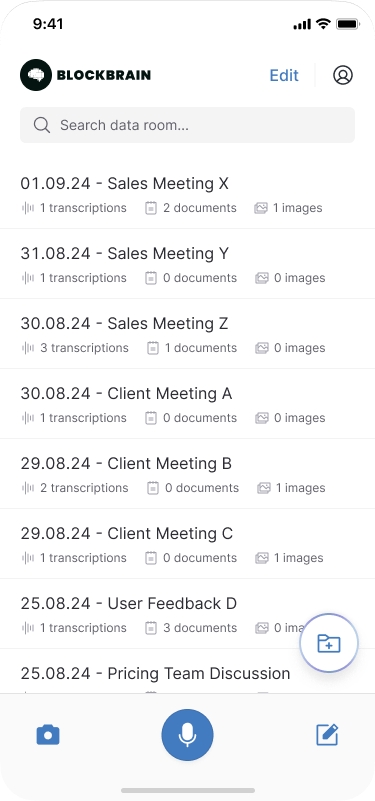
Tip: Name data rooms e.g. "Date - Client Name" for easy overview.
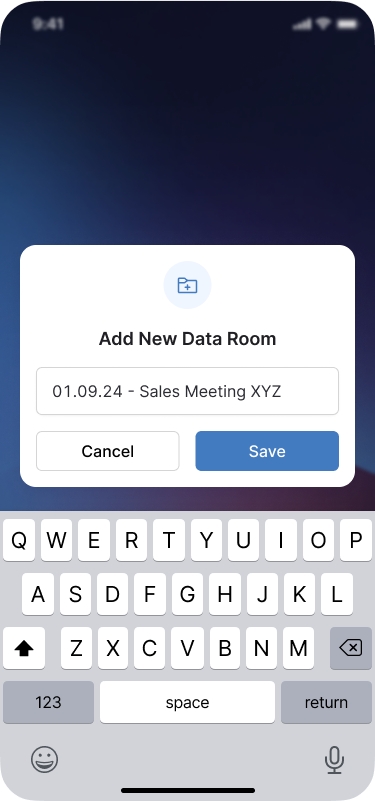
Adding Content
You can add content to data rooms in three ways:
Type notes directly
Record voice messages (automatically turned into text)
Take photos (e.g., business cards, documents)
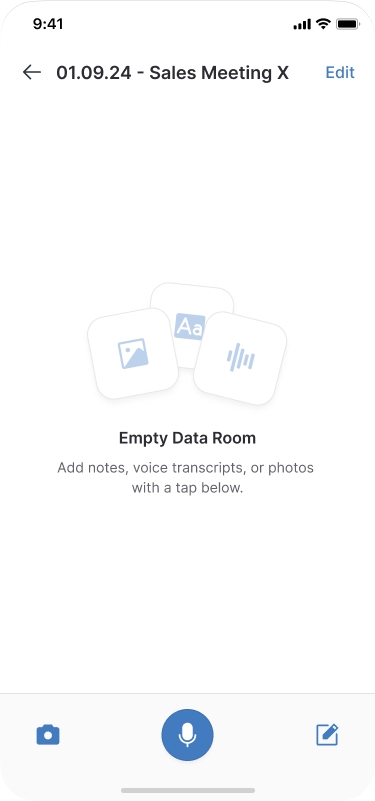
Syncing with Desktop
Everything you add in the mobile app appears at the same time in the 'Mobile App Nexus Bot' on your desktop Web App version.
You can edit content directly in the mobile app or later on your desktop
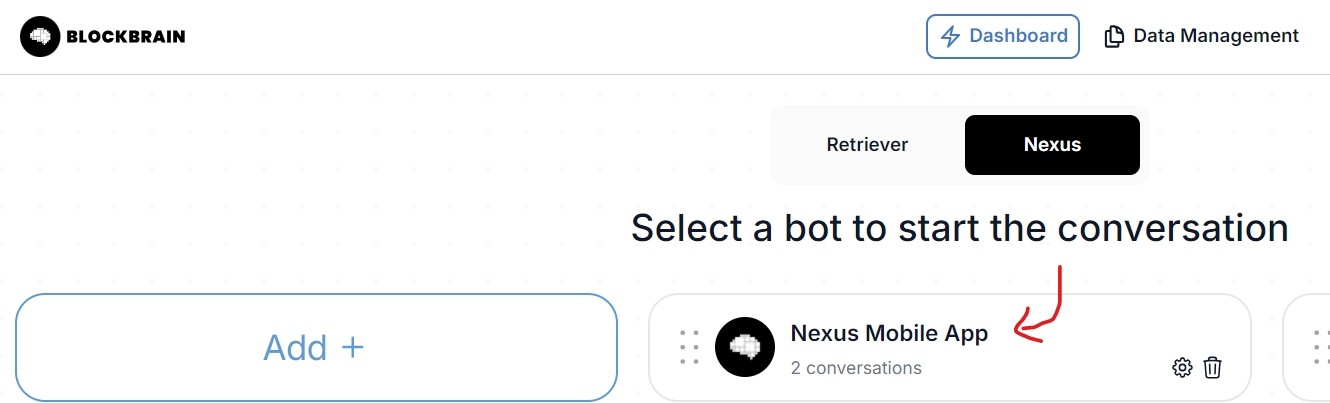
There are more options on the desktop version like sharing documents, connecting database sources or insights to the data room which is not yet accessible on the mobile app version.
Using AI Agents
Select one or more documents in a folder
Choose an AI agent template (e.g., Sales Report)
The AI will create a new document based on your input
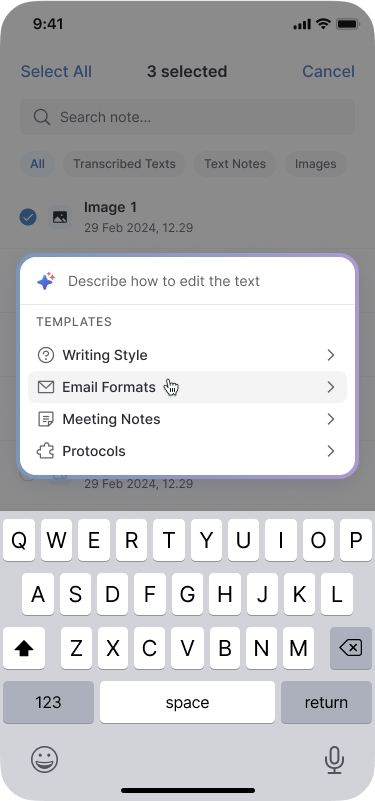
Last updated

